Point Counting |
Point counting is a technique to measure the amount of each component present in an image. It consists in laying a grid over the image and counting what is under each grid intersection point.
Point counting is an alternative method to quantify image components stochastically, especially when the contrast between the components is poor or when the image is too complex for using the Object Extraction or Background tool.
![]() Note: To delete
a point or modify its class, select None in the Manual
combo box, select the desired point and use the delete command from
the contextual menu (right-click).
Note: To delete
a point or modify its class, select None in the Manual
combo box, select the desired point and use the delete command from
the contextual menu (right-click).
|
Reset: Reset the current session. Floating Bar: Open the Class panel in an independent window. Closing the window will replace the panel in the initial state.
Center Pointer: Replace the pointer in the center of the screen. The two first Arrow Buttons allow going from
a point to another chronologically. The third one Refresh: Refresh the percentages (e.g. when points have been deleted).
|
![]() Note: Classes
can be added, removed or merged even while counting.
Note: Classes
can be added, removed or merged even while counting.
Navigate with the Arrow Buttons and then click on the desired class button. It is also possible to change the class of a point by double-clicking on the point or by selecting Properties in the contextual menu.
There are two ways of stopping the counting:
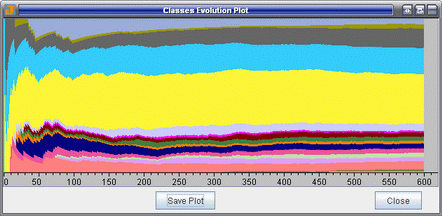
Default grid type and default point limit can be changed in the Point Counting Properties when starting a new counting.
![]() Note: To display
the preferences, open the Project
Preferences window
Note: To display
the preferences, open the Project
Preferences window ![]() and select Point Counting.
and select Point Counting.