File Menu |
Creates a new project from an image file with the current default preferences. At least a valid image path or the width and the height (creates a white image) must be specified. The calibration file path is optional.
Creates a new project with a new image based on another project. A dialog let you choose which data to import to new project.
![]() Note: Areas
that have a region outside the image are automatically removed.
Note: Areas
that have a region outside the image are automatically removed.
![]() Note: Some image
operations and the backgrounds need to be recalculated. The progress of
these processes appears in the status bar.
Note: Some image
operations and the backgrounds need to be recalculated. The progress of
these processes appears in the status bar.
Creates a new project with the current default preferences from a text file containing a data table. The character delimiting the values must be selected. After pressing OK, an histogram appears. For redefining the range of the values, enter a new value in the text field Min or Max, otherwise just close it.
Opens an existing project file with a ".jmv" extension.
![]() Note: If the main
image link is not valid anymore, a dialog appears to resolve the image
path.
Note: If the main
image link is not valid anymore, a dialog appears to resolve the image
path.
![]() Note: It is also
possible to open a project by dragging a file in the workspace.
Note: It is also
possible to open a project by dragging a file in the workspace.
Opens an BMP, GIF, JPEG, PNG, PNM or TIFF image (see file formats for loading images for more specifications).
![]() Note: When opening
an image, a new default project
is automatically created.
Note: When opening
an image, a new default project
is automatically created.
![]() Note: It is also
possible to open an image by dragging a file in the workspace.
Note: It is also
possible to open an image by dragging a file in the workspace.
If the image width or height is larger than 768 pixels and if the image is not a tiled image, a popup asks you to optimize the image. If you press Yes, the image is converted to Tiled TIFF format (it is strongly recommended for large images).
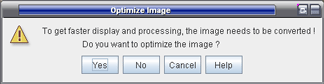
Reopens a project (![]() ) or an image (
) or an image (![]() )
previously opened.
)
previously opened.
Converts one or several images (BMP, GIF, JPEG, PNG, PNM and TIFF) to Tiled TIFF format.
![]() Note: Use <Ctrl>
or <Shift> for selecting more than one image in the Open
dialog box.
Note: Use <Ctrl>
or <Shift> for selecting more than one image in the Open
dialog box.
Closes all the opened projects and exits JMicroVision.